Reccomended Points of interest is designed to show you the blind spots among your users’ behaviour by running unseupervised learning weekly on all of your session replay.
For more information on how it works please see What are recommended points of interest?
Below are the three main ways to use Reccomended points of interest:
Finding blindspots across all of your sessions
1. Pick an issue to investigate
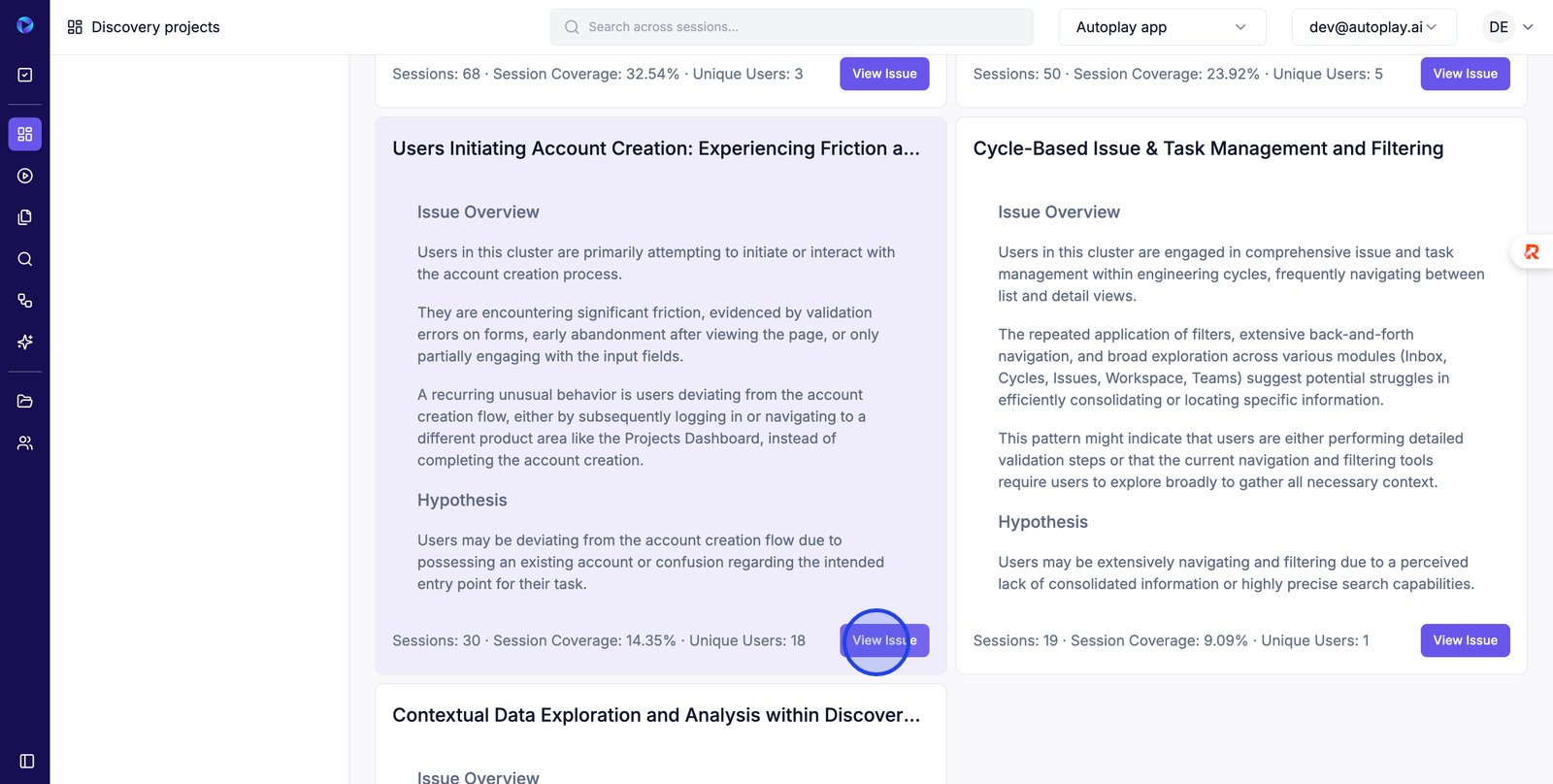
2. Select the sessions to investigate
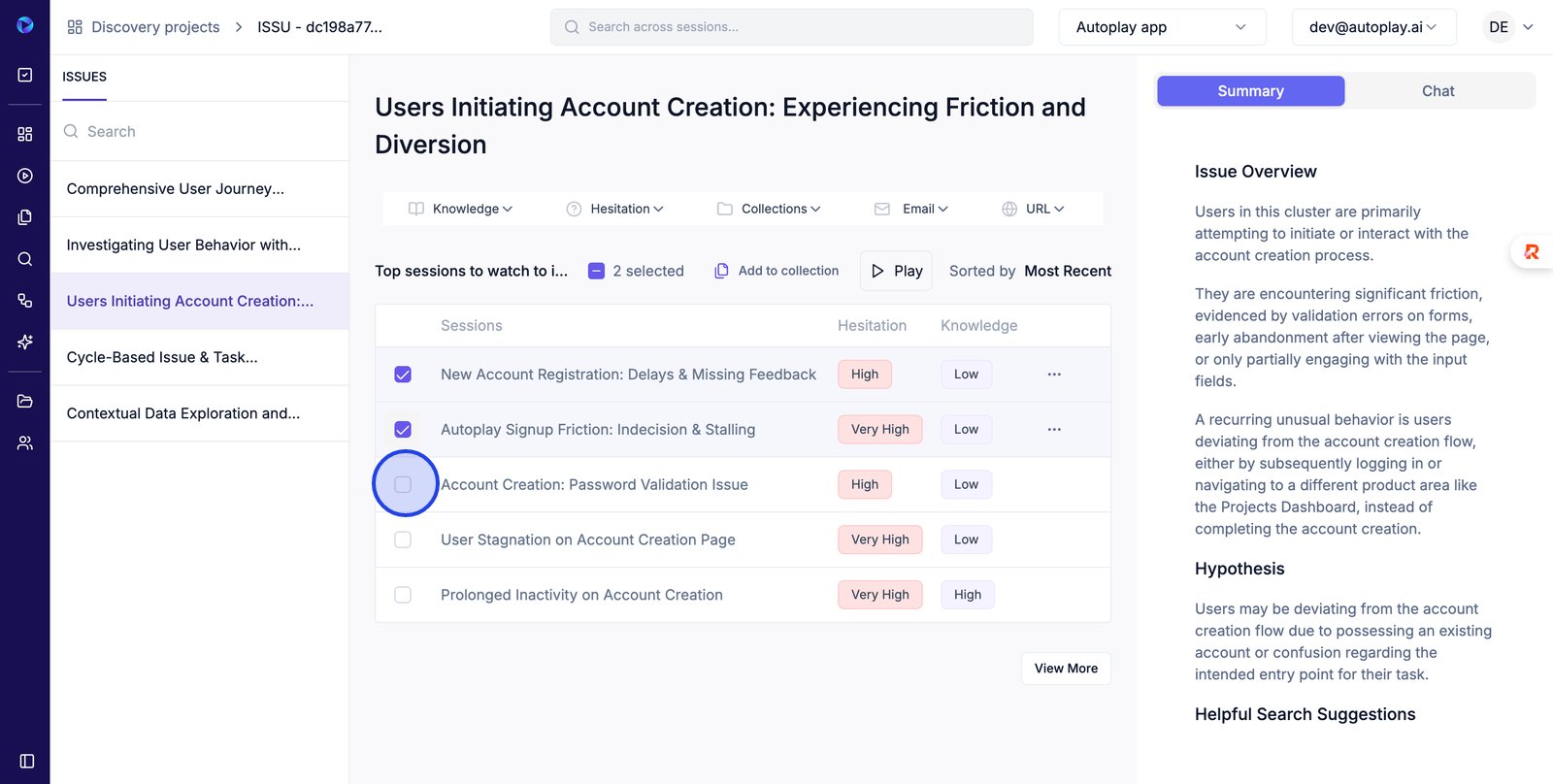
3. Play the sessions
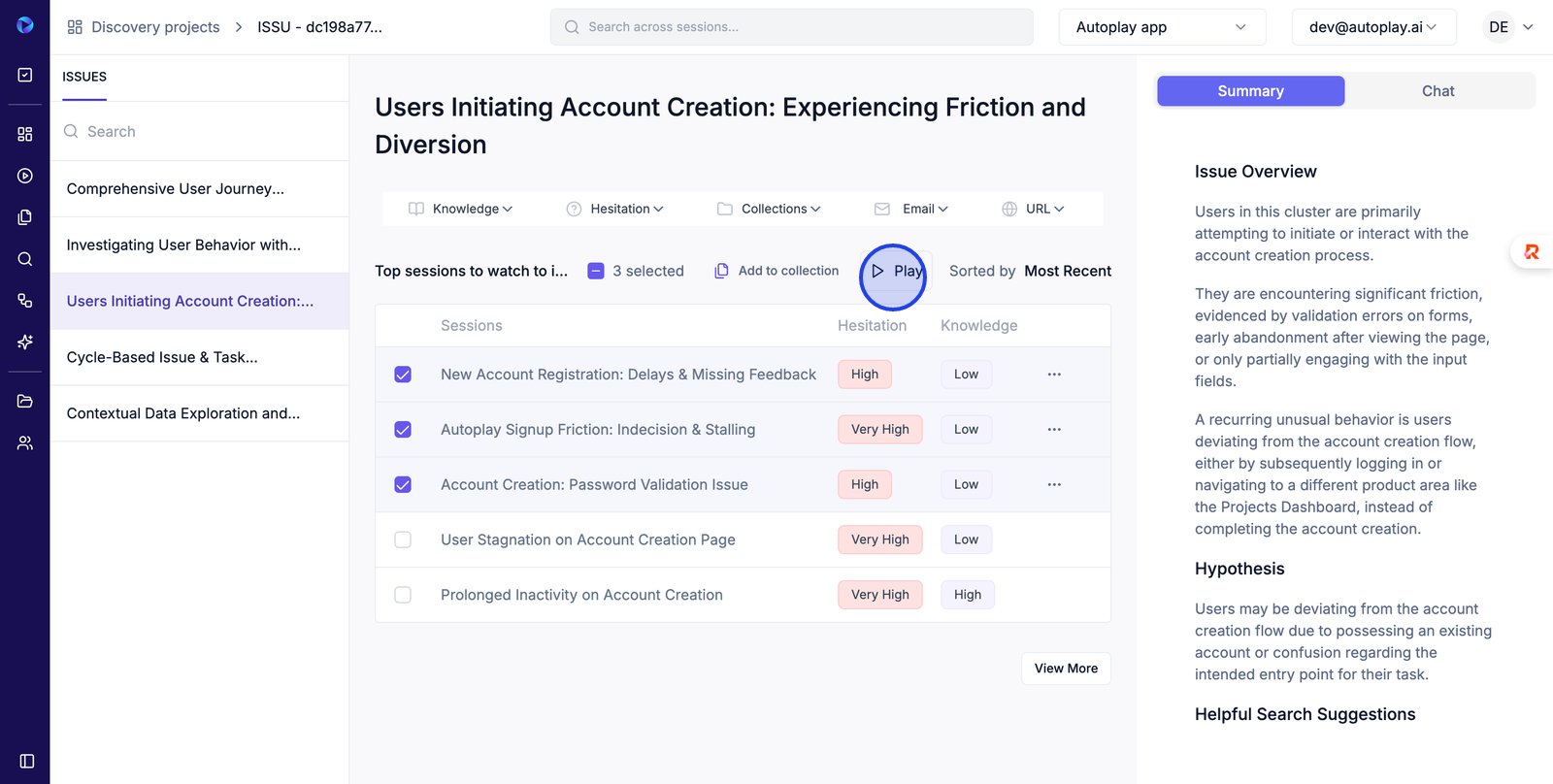
4. You can check the metadata to gather more insight
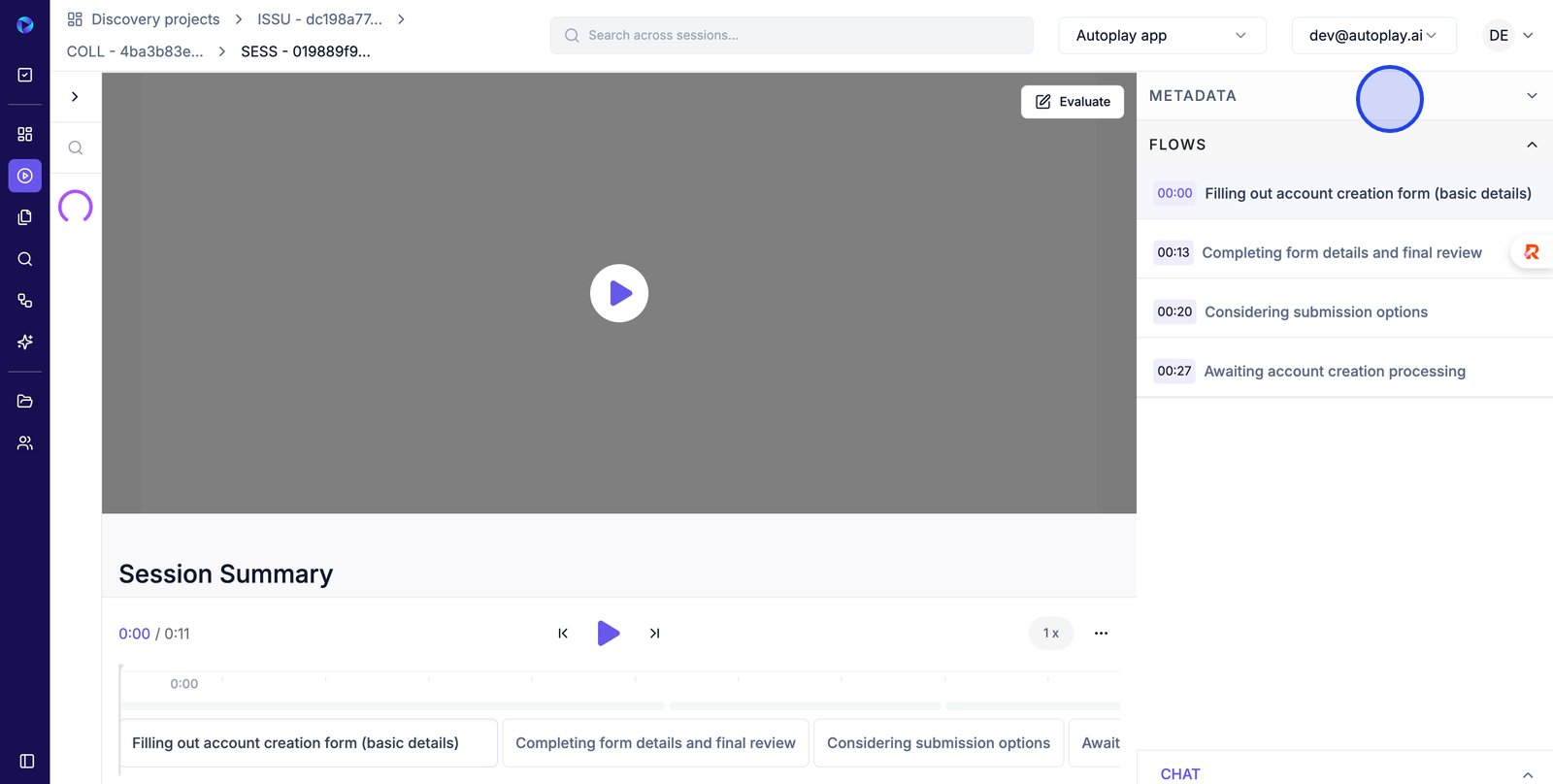
5. Scroll down to see the session summary
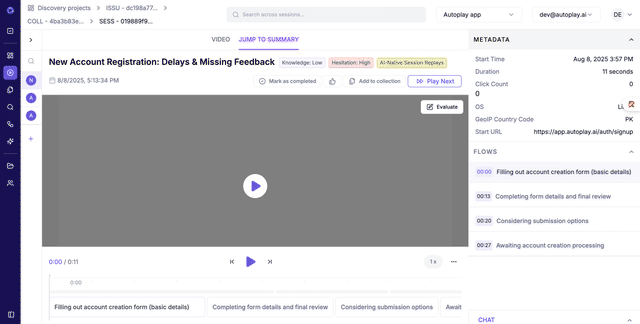
6. Play next
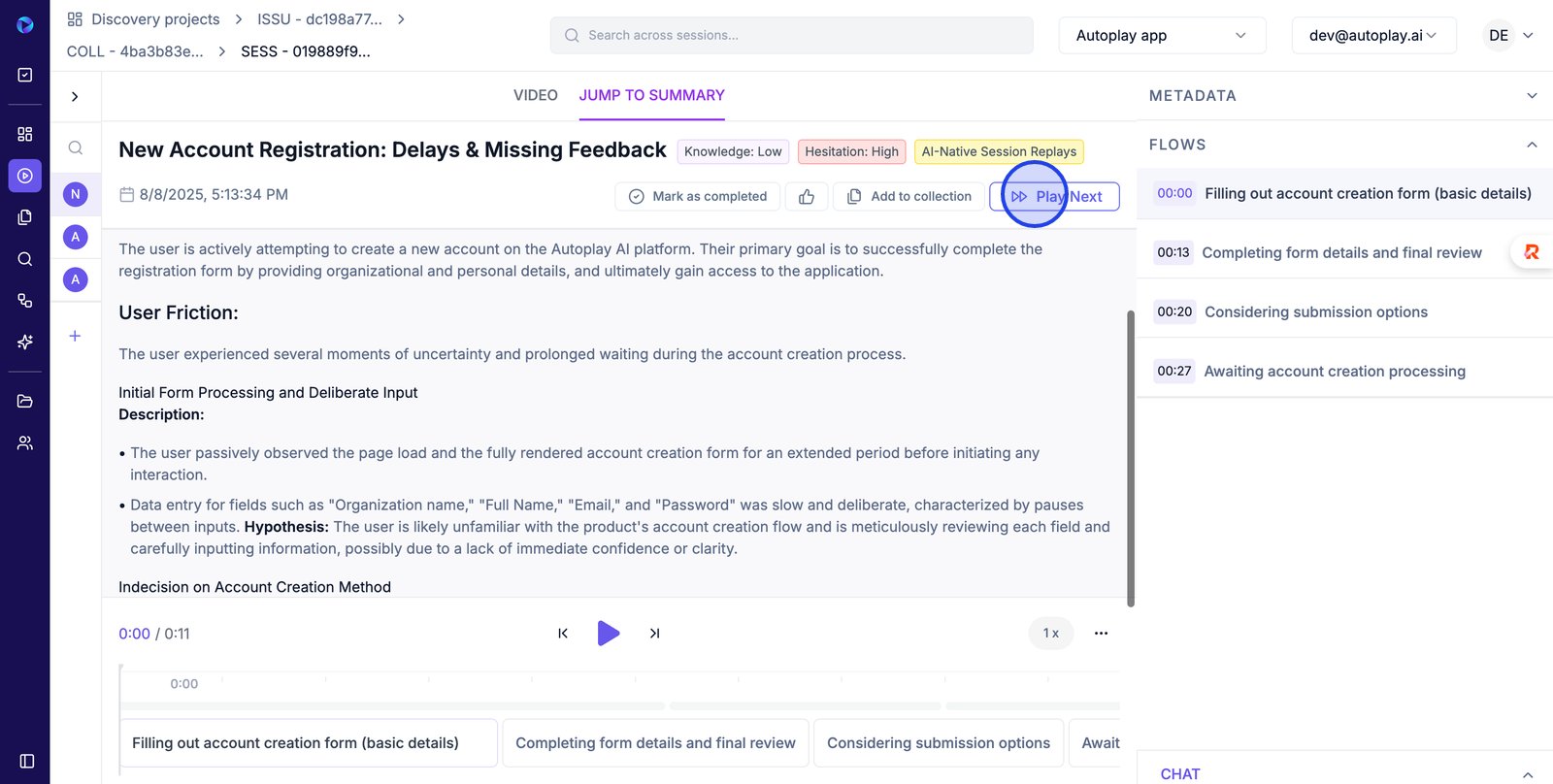
7. Hide the sidebar for a focused view of the main session area
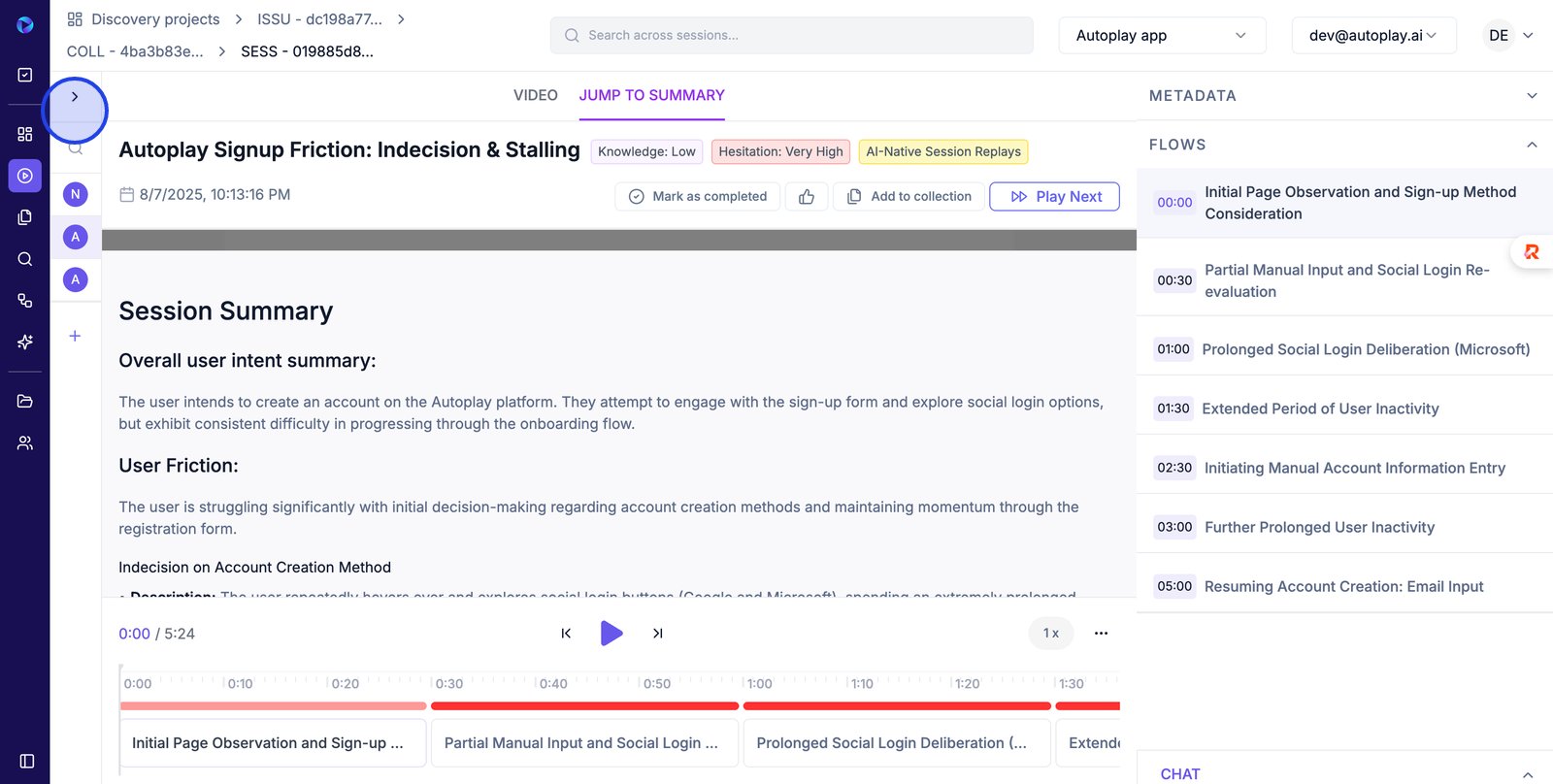
Finding blindspots across a specific subset of sessions
1. Access the Issues area
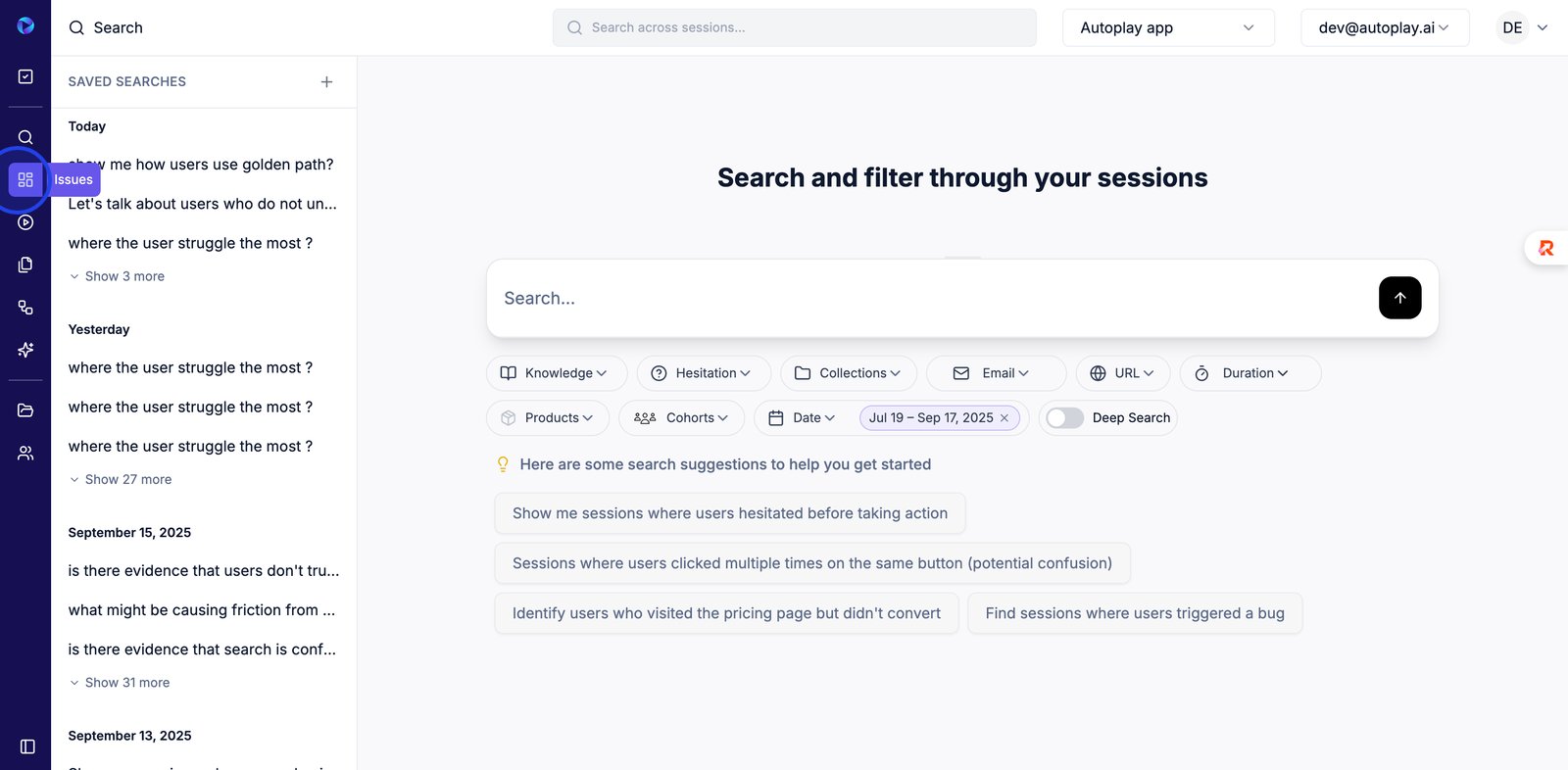
2. Select the Discovery Project button
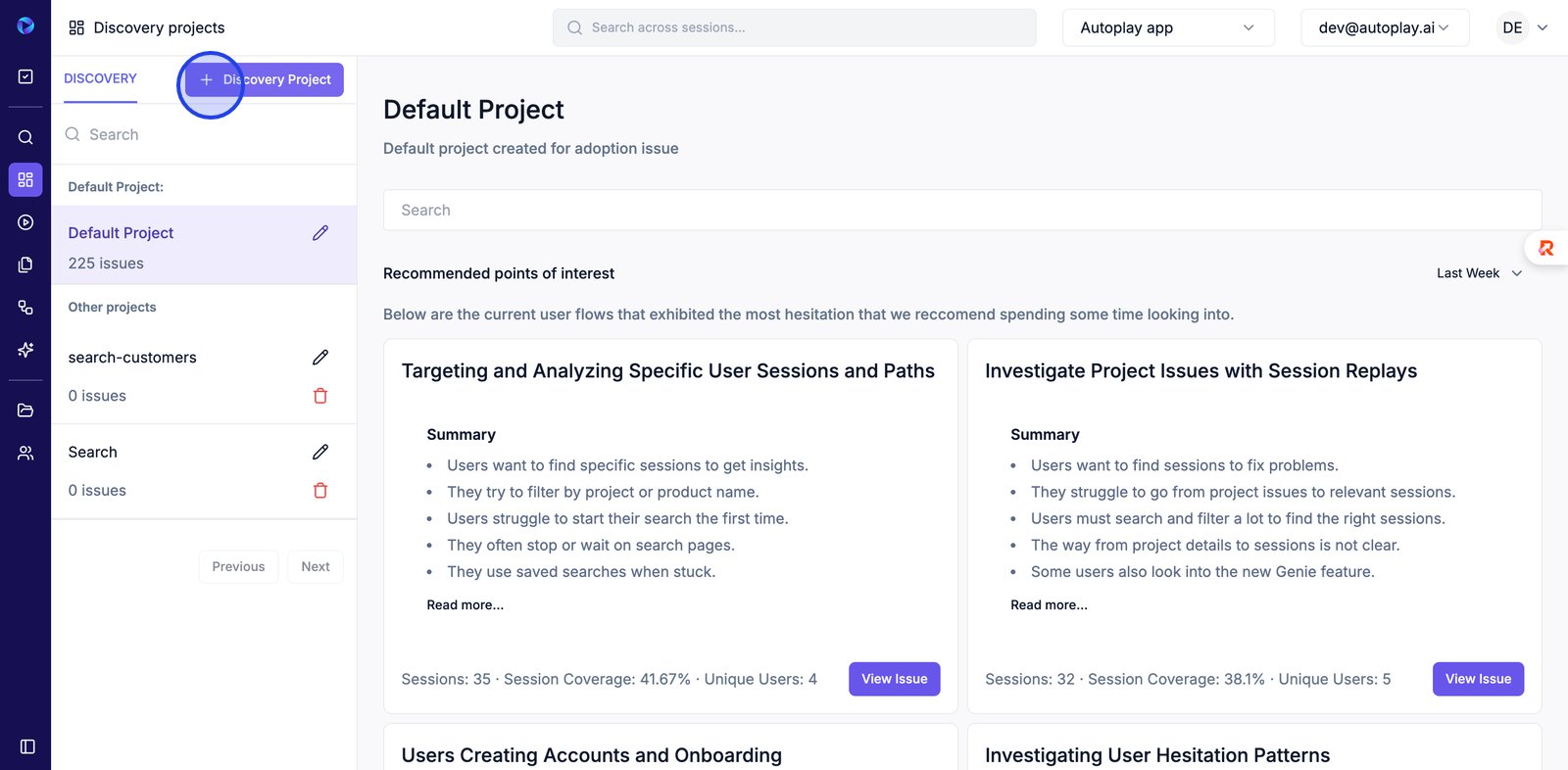
3.
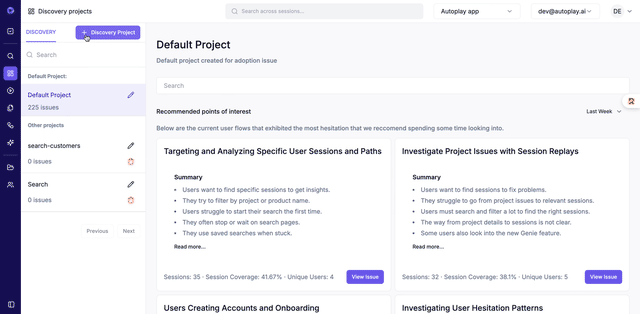
4. Click into the Description field to explain the focus or goals of your new discovery project.
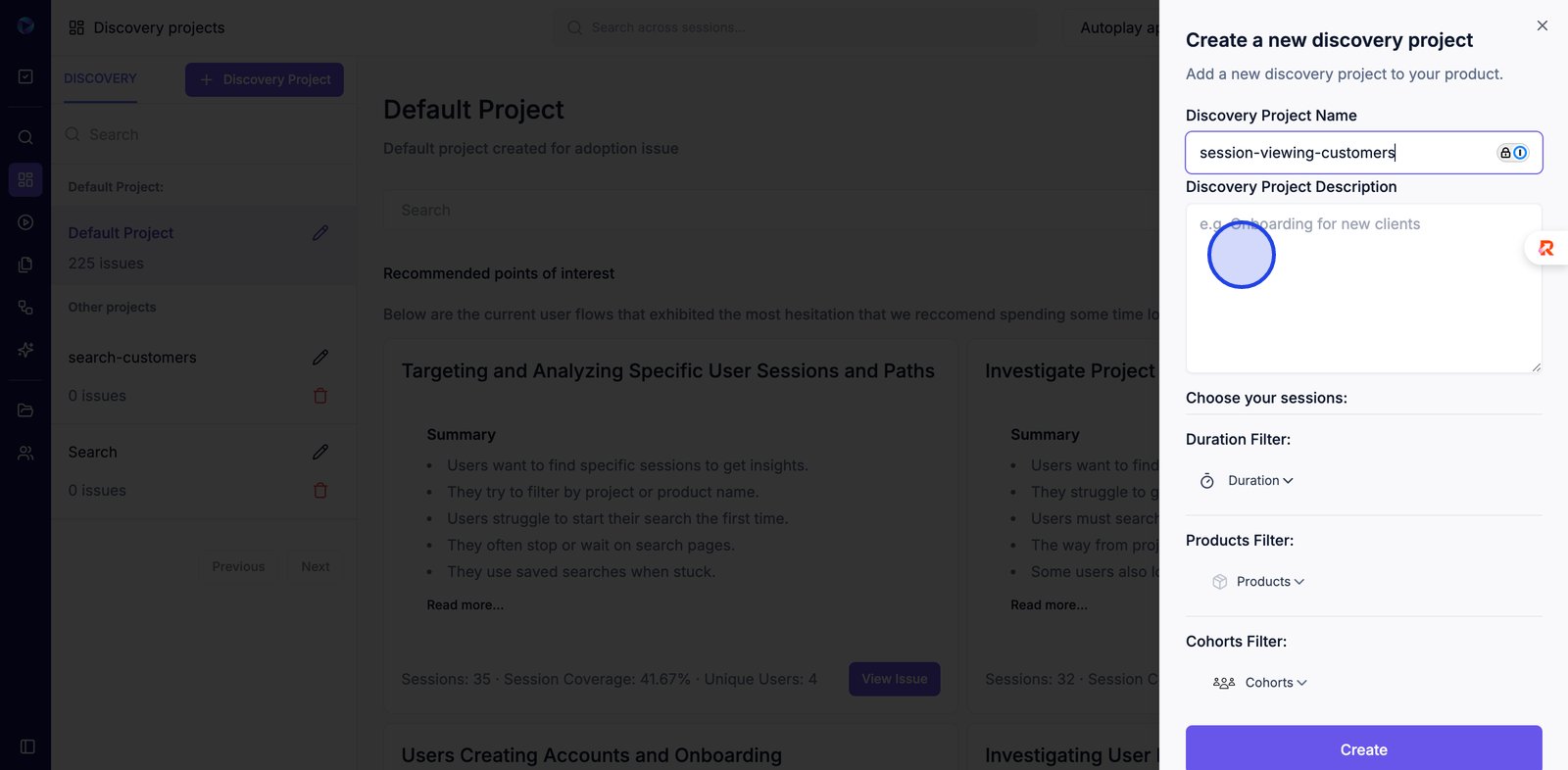
5.
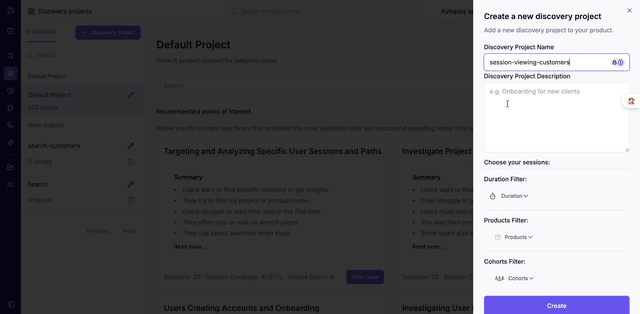
6. Open the Duration filter to specify which session lengths should be included in your analysis.
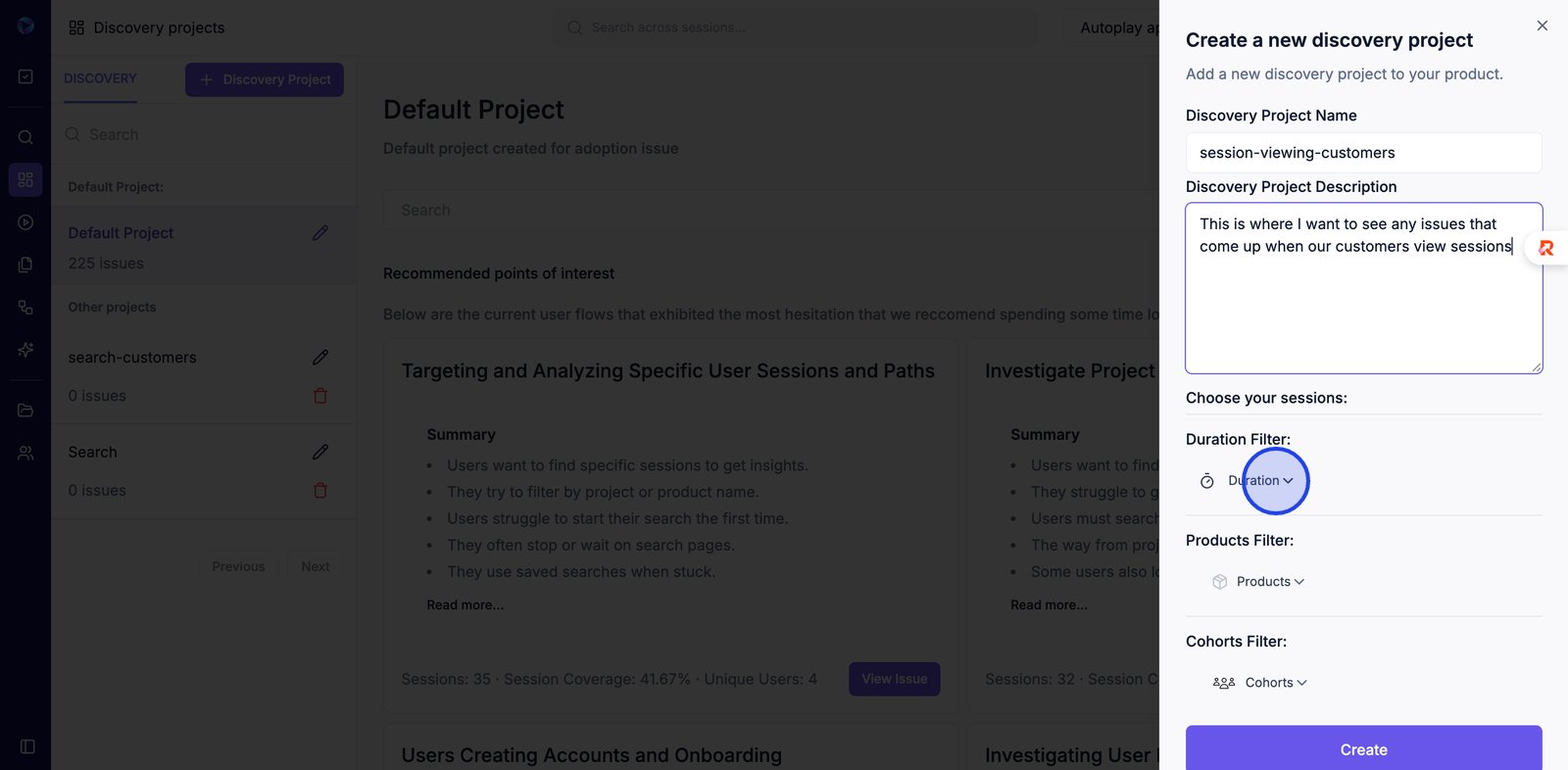
7. Enter your desired minimum session length in seconds to refine the sessions for your project.
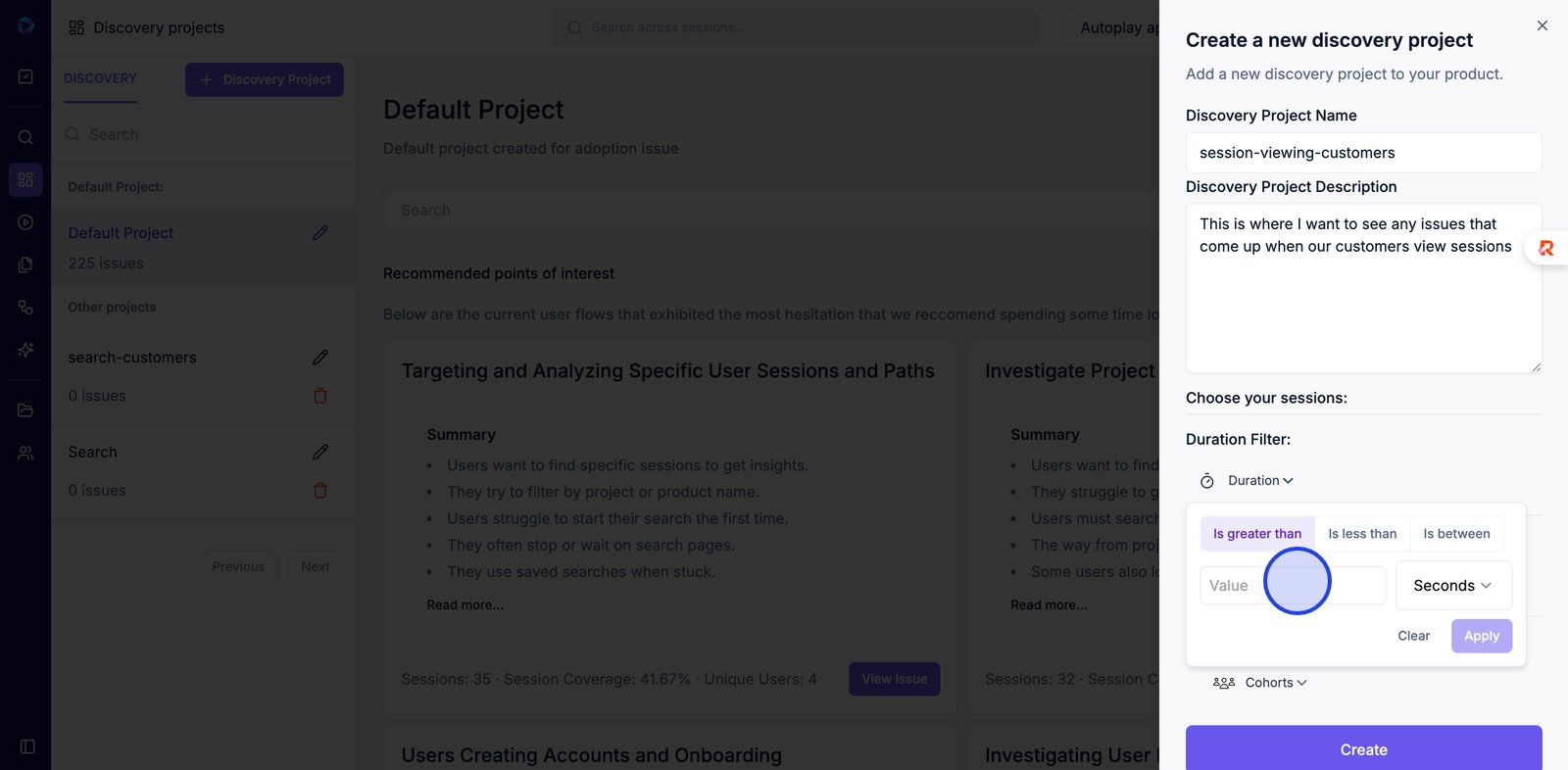
8.

9. Click Apply to confirm your session duration filter and update the project criteria.
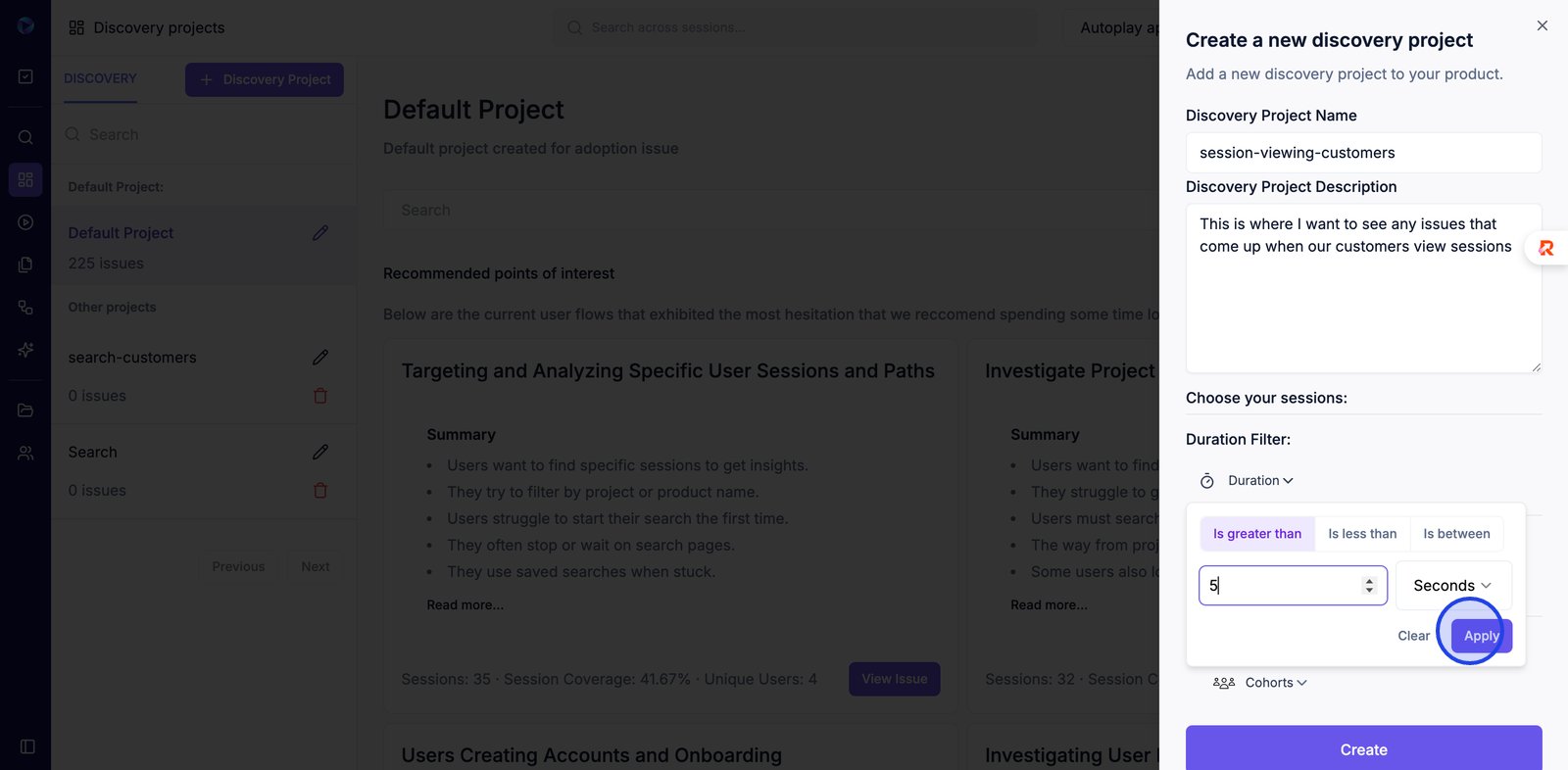
10.
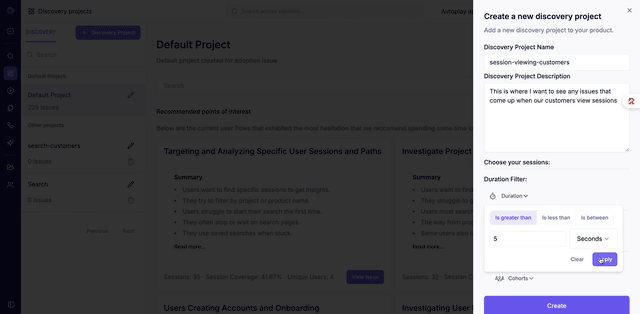
11. Open the Products filter to focus your project on sessions involving specific products.
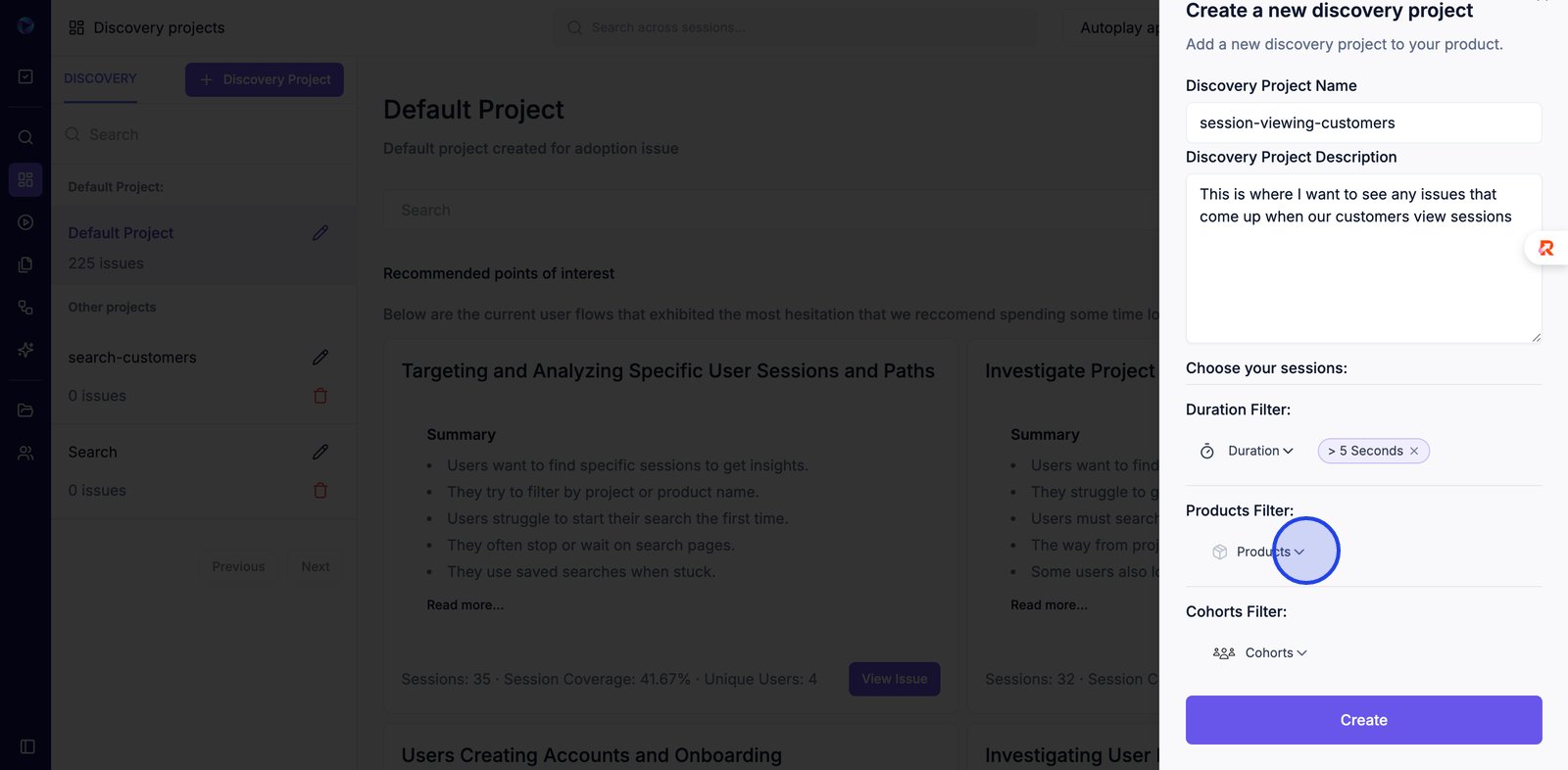
12. Type into the product search field to quickly find and select relevant products for your filter.
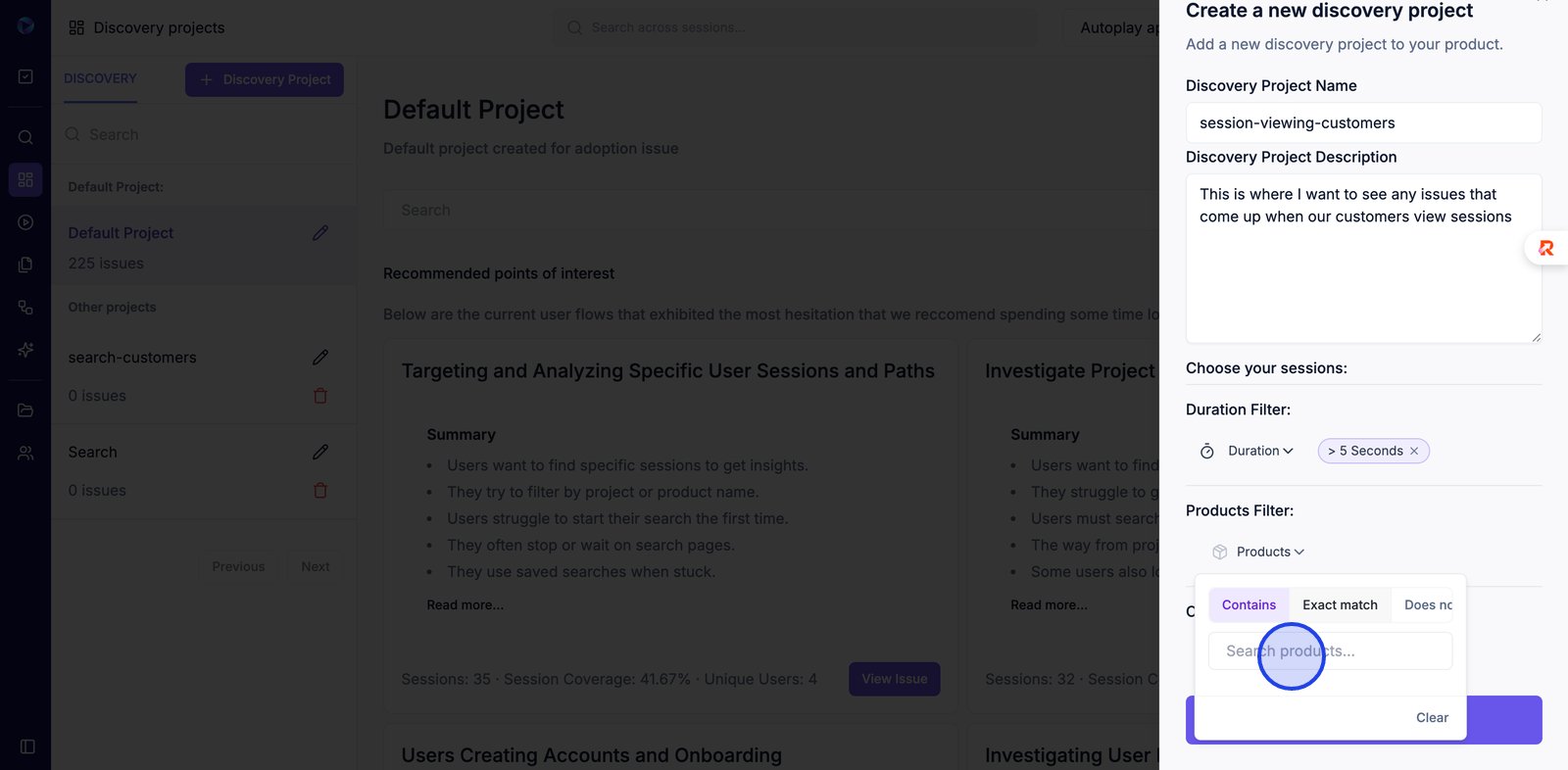
13.
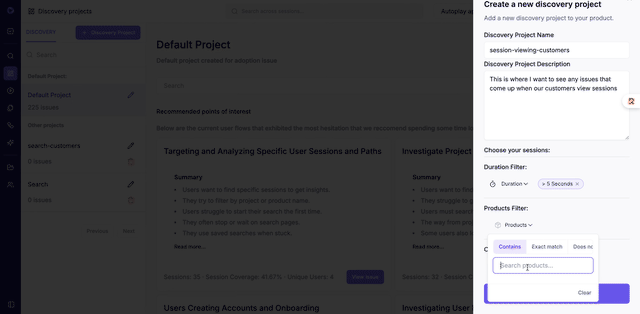
14. Select the AI-Native Session Replays checkbox to include these specific session types in your project.
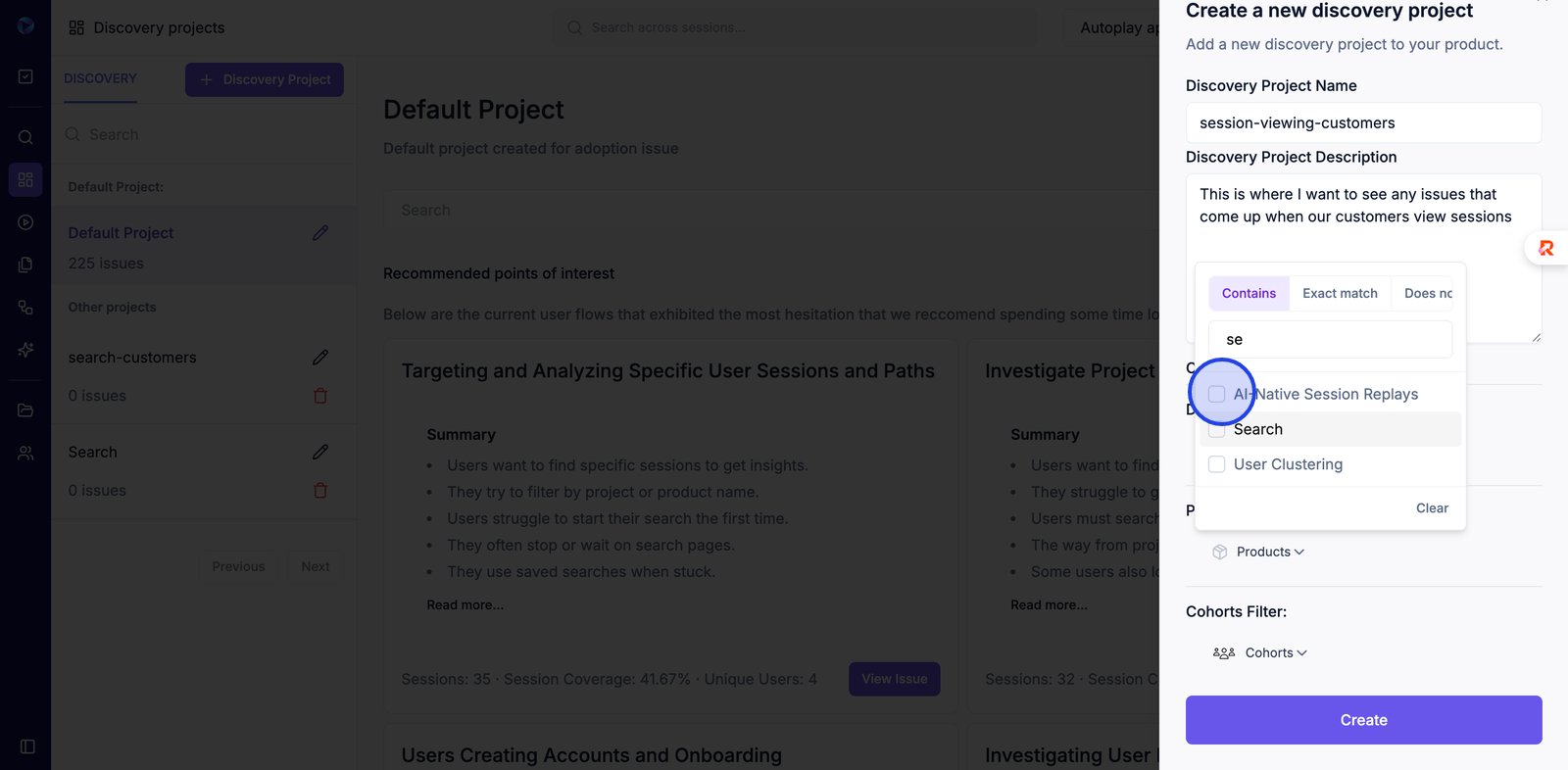
15. Use the search box to filter the list for features or cohorts matching your criteria.
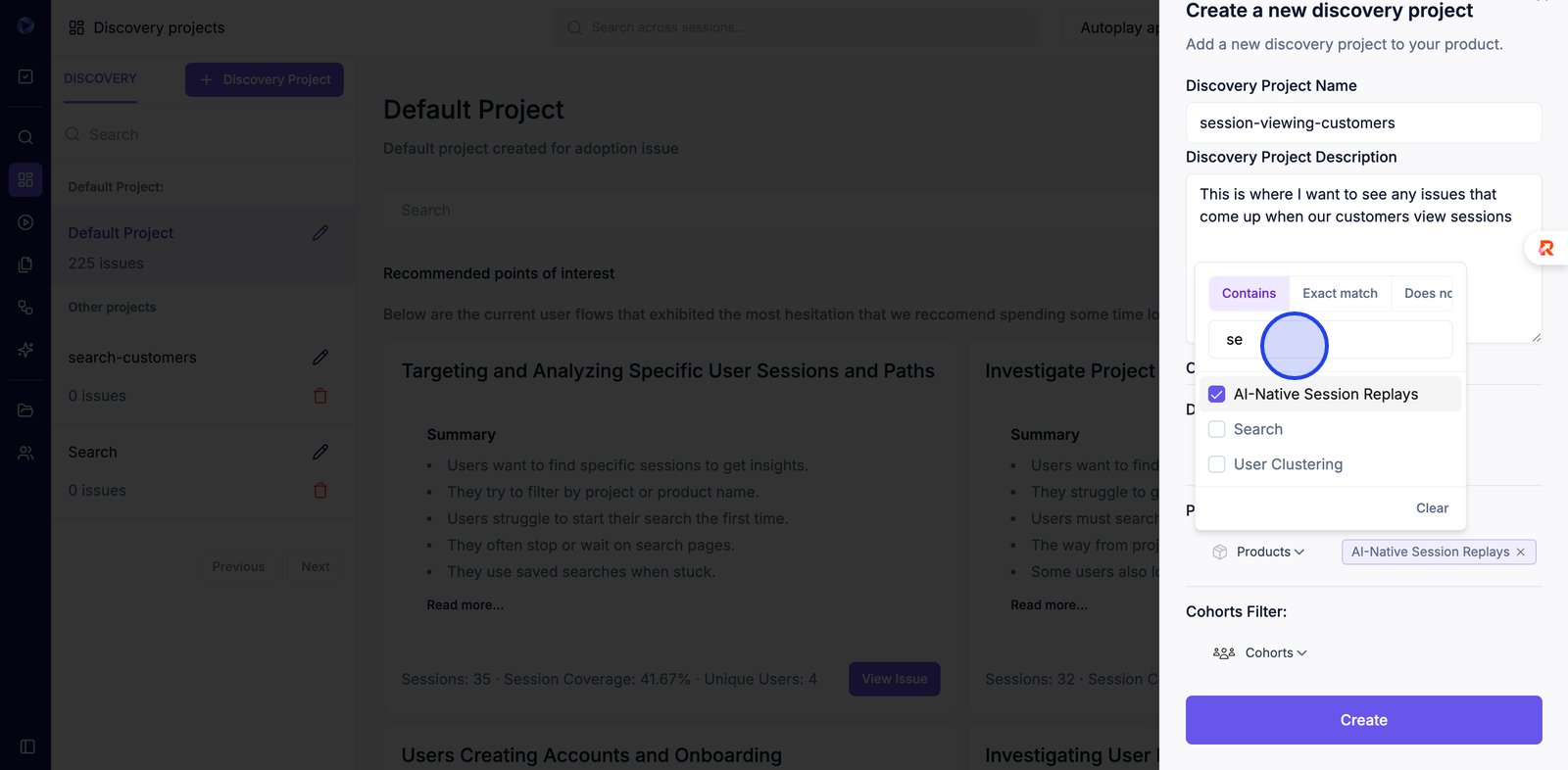
16.
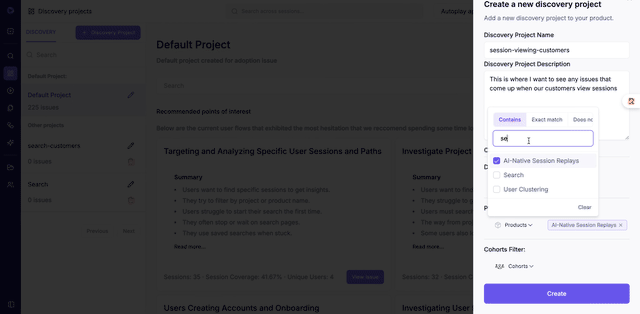
17. Reopen the Products filter if you wish to adjust or add more product-specific filters.
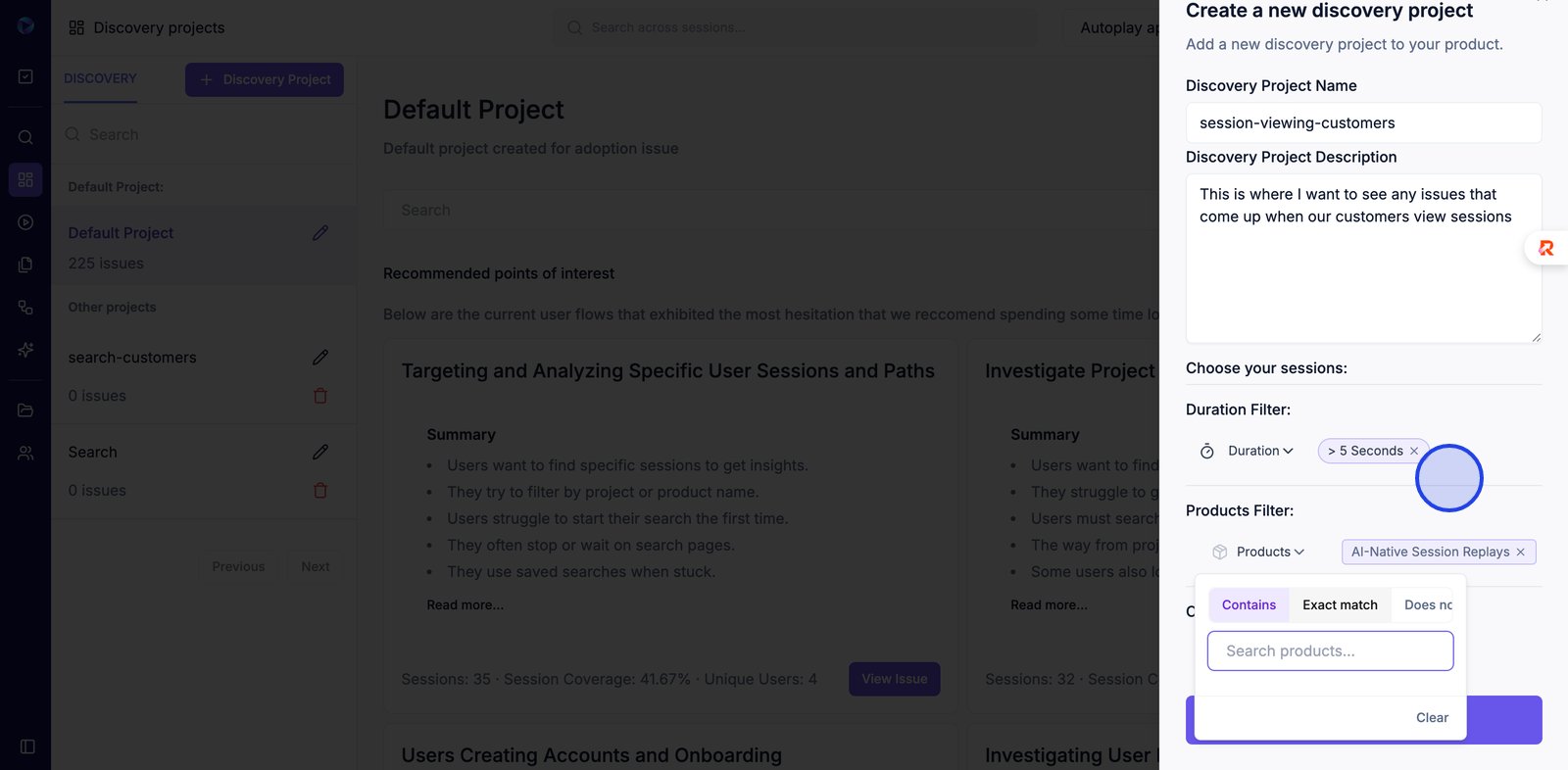
18. Expand the Cohorts filter to target sessions from distinct user groups.
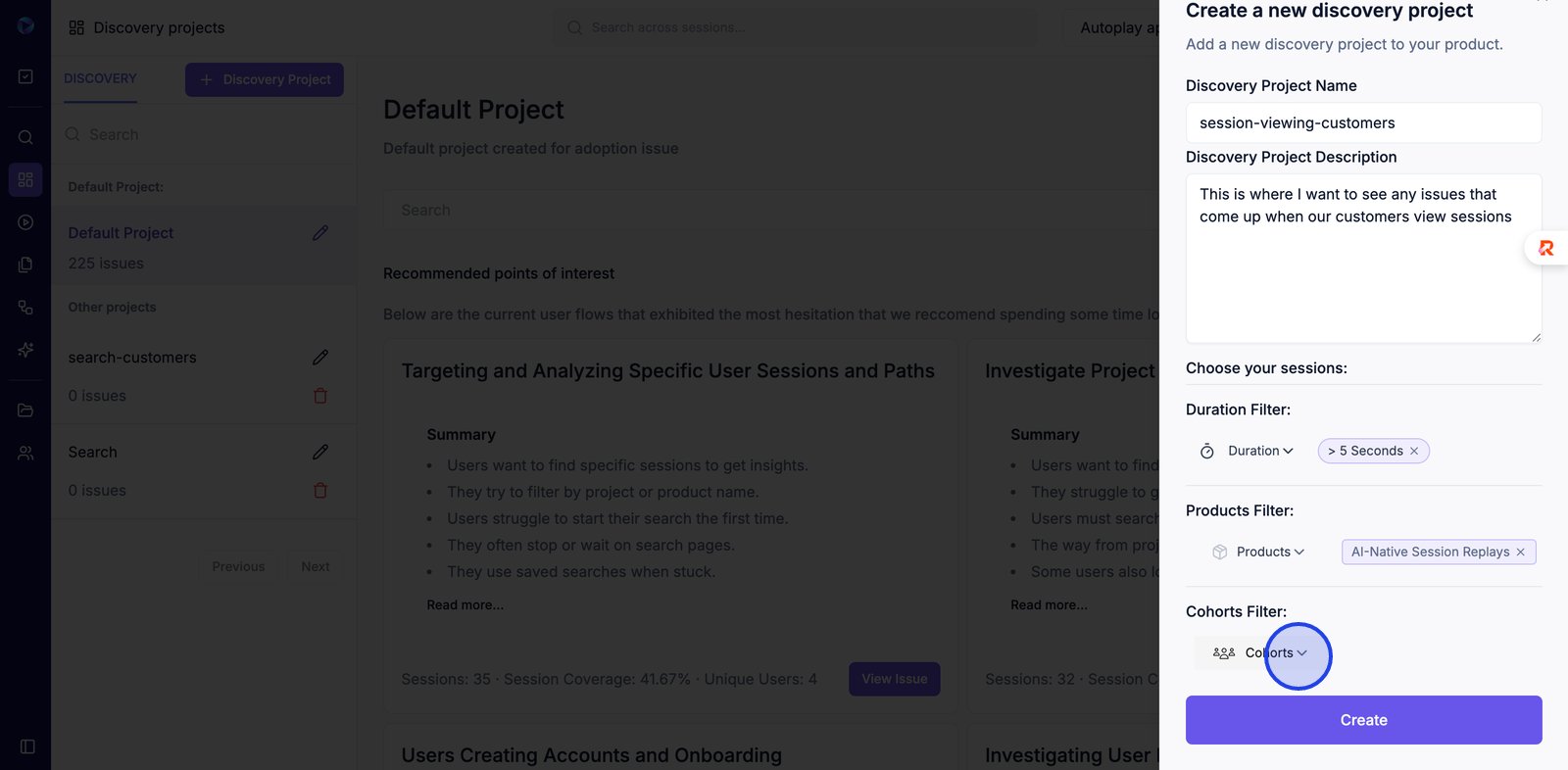
19. Check the Customers cohort to include data related to these users in your discovery project.
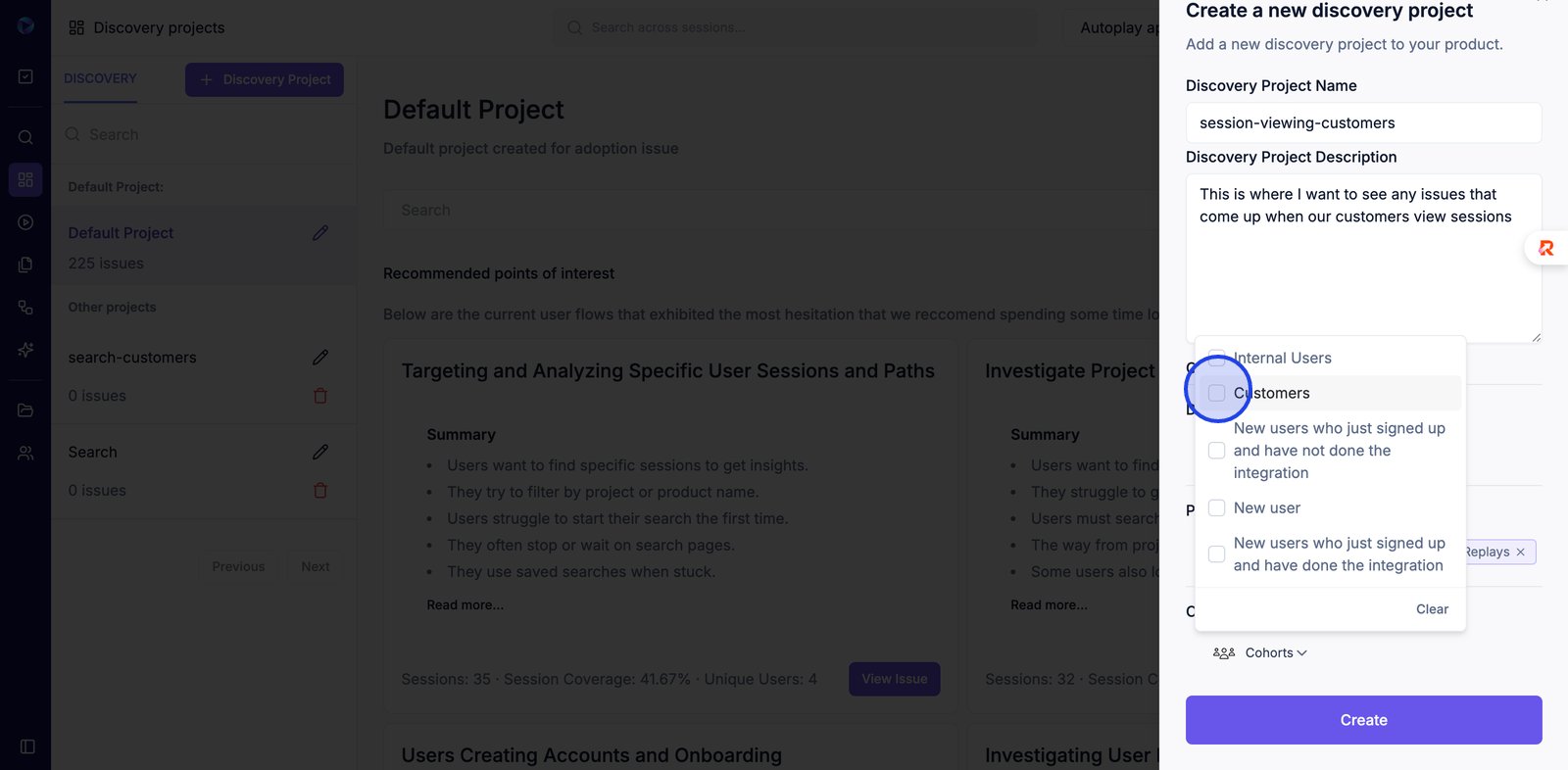
20. Ensure the Customers cohort is selected to focus your project's analysis accordingly.
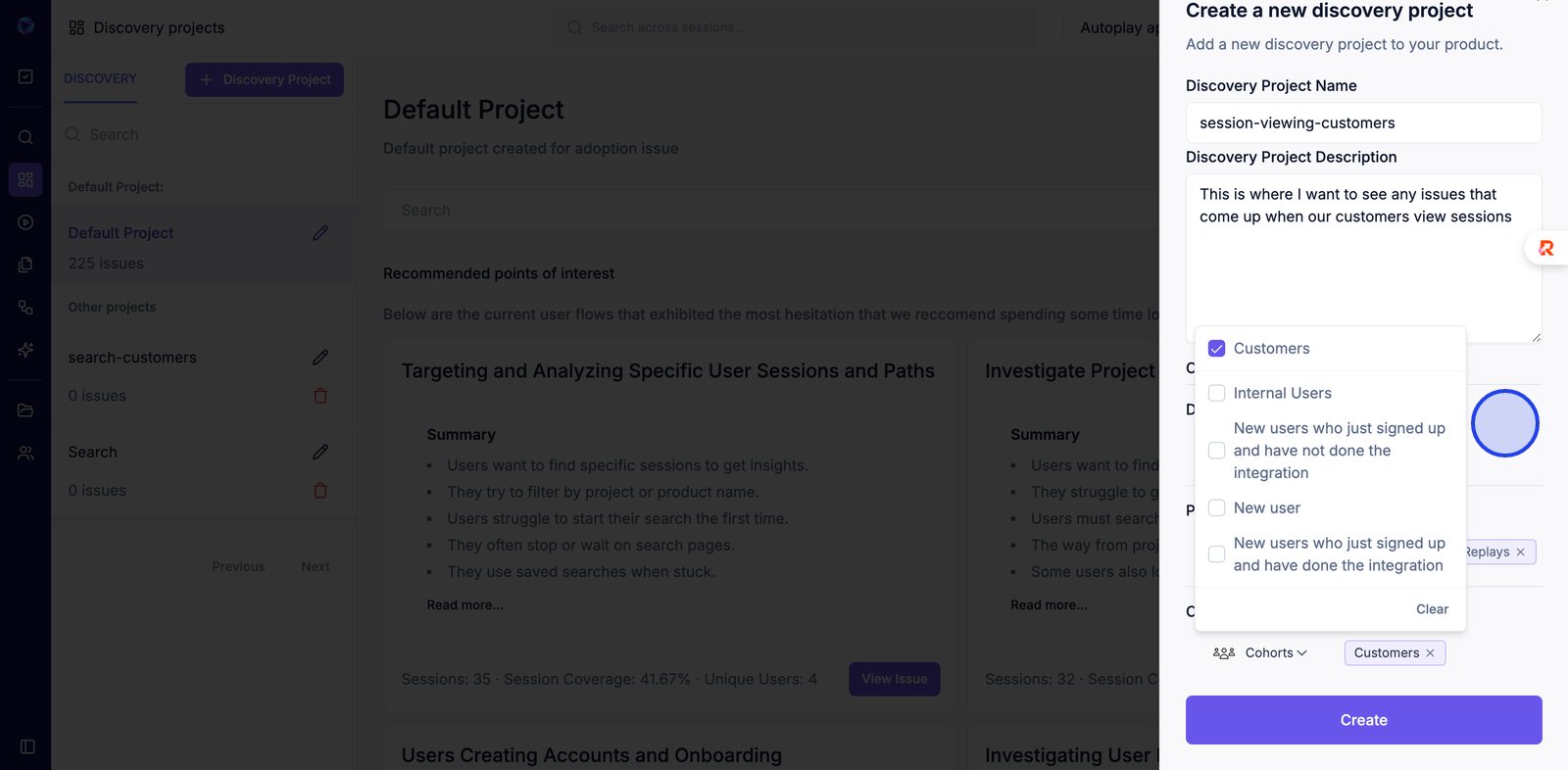
21.

22. Click Create to launch your new discovery project with the chosen filters.
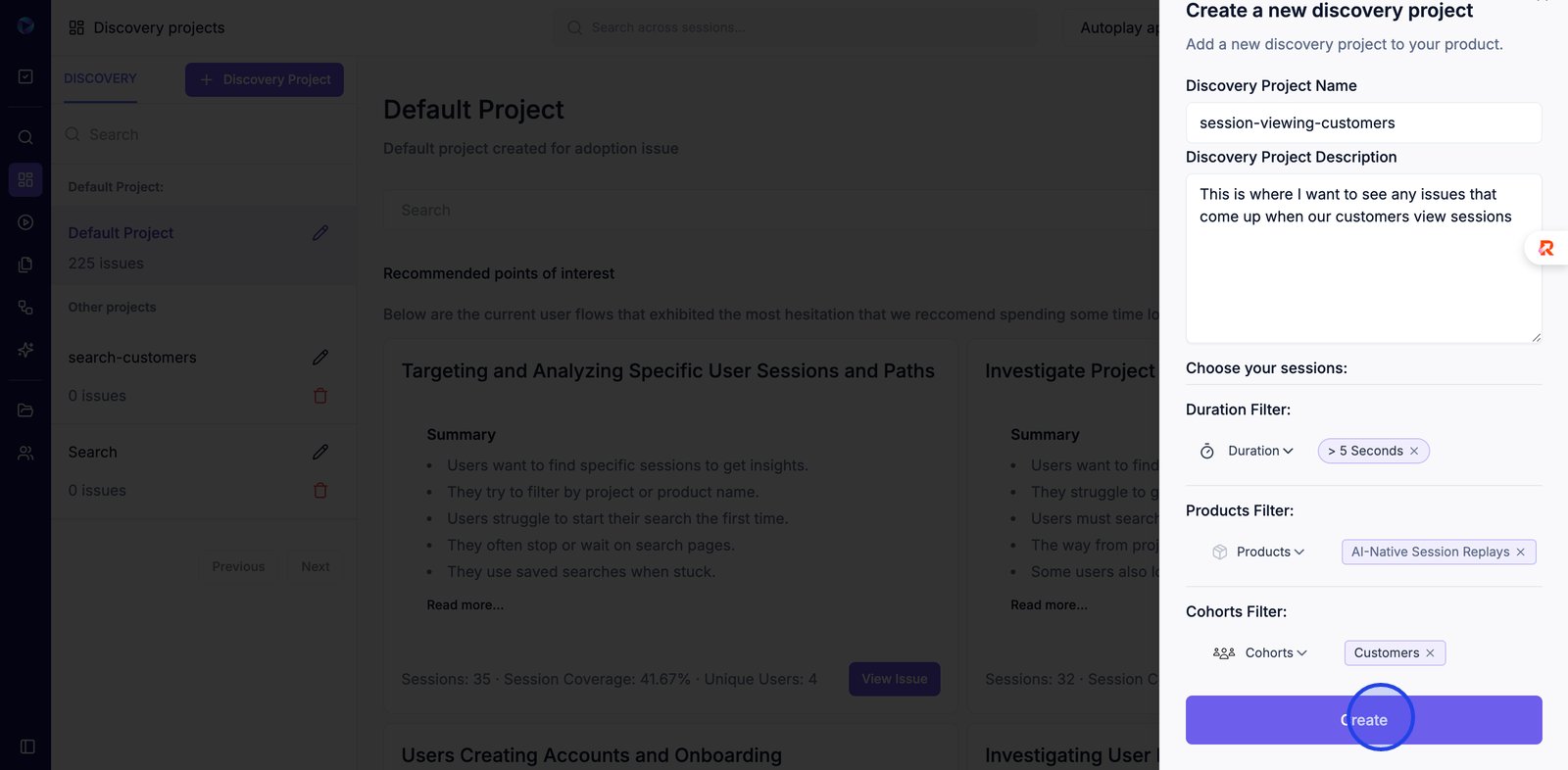
23. Dismiss the creation notification to continue managing your projects.
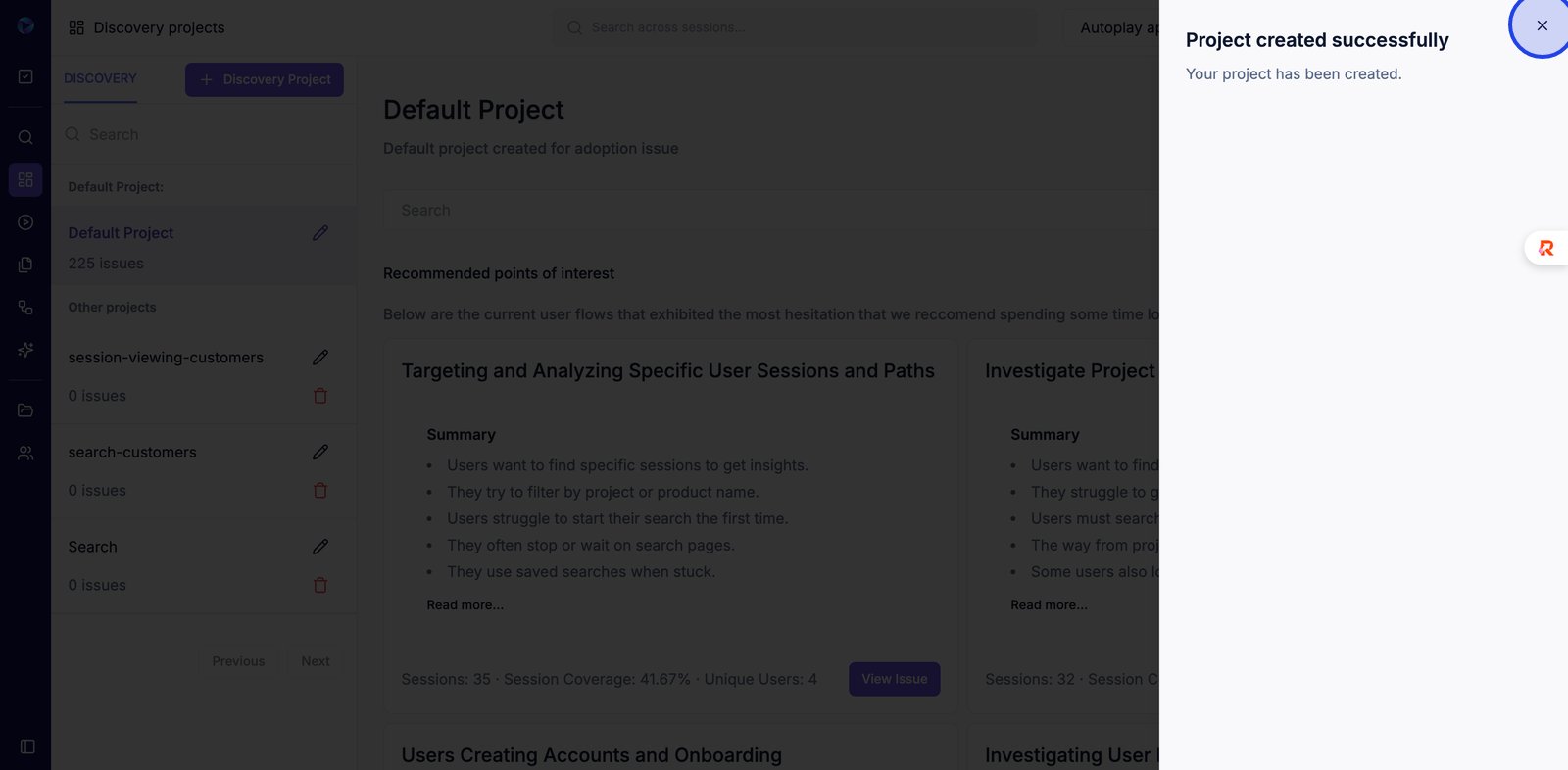
24. Click the Edit icon to change the name or details of your discovery project.
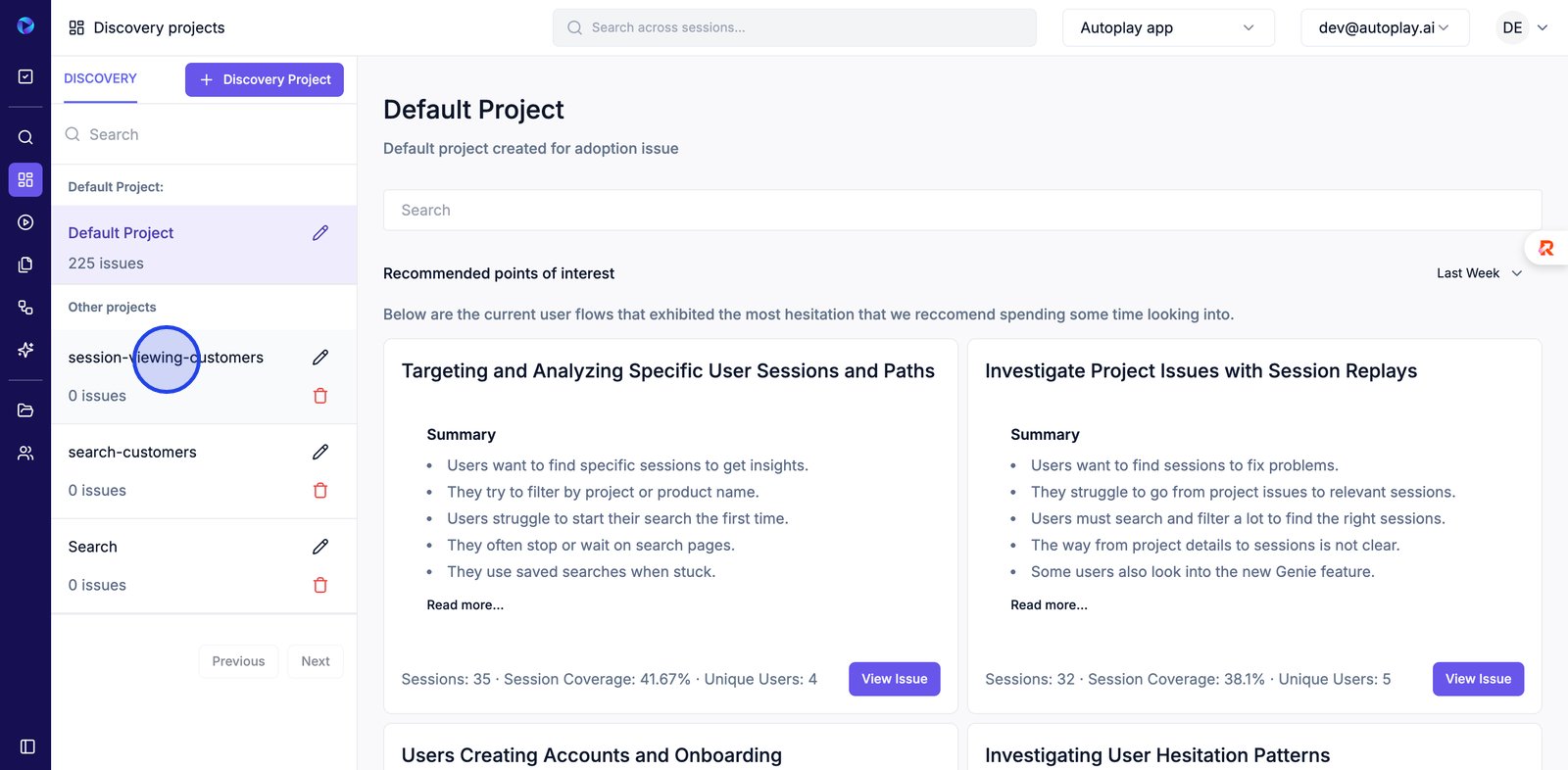
25. Your reccomended points of interest will be generated the following Sunday!

Inform Hypothesis testing in search
For each recommended point of interest, we provide three suggested searches at the end of the summary to guide further exploration in Search